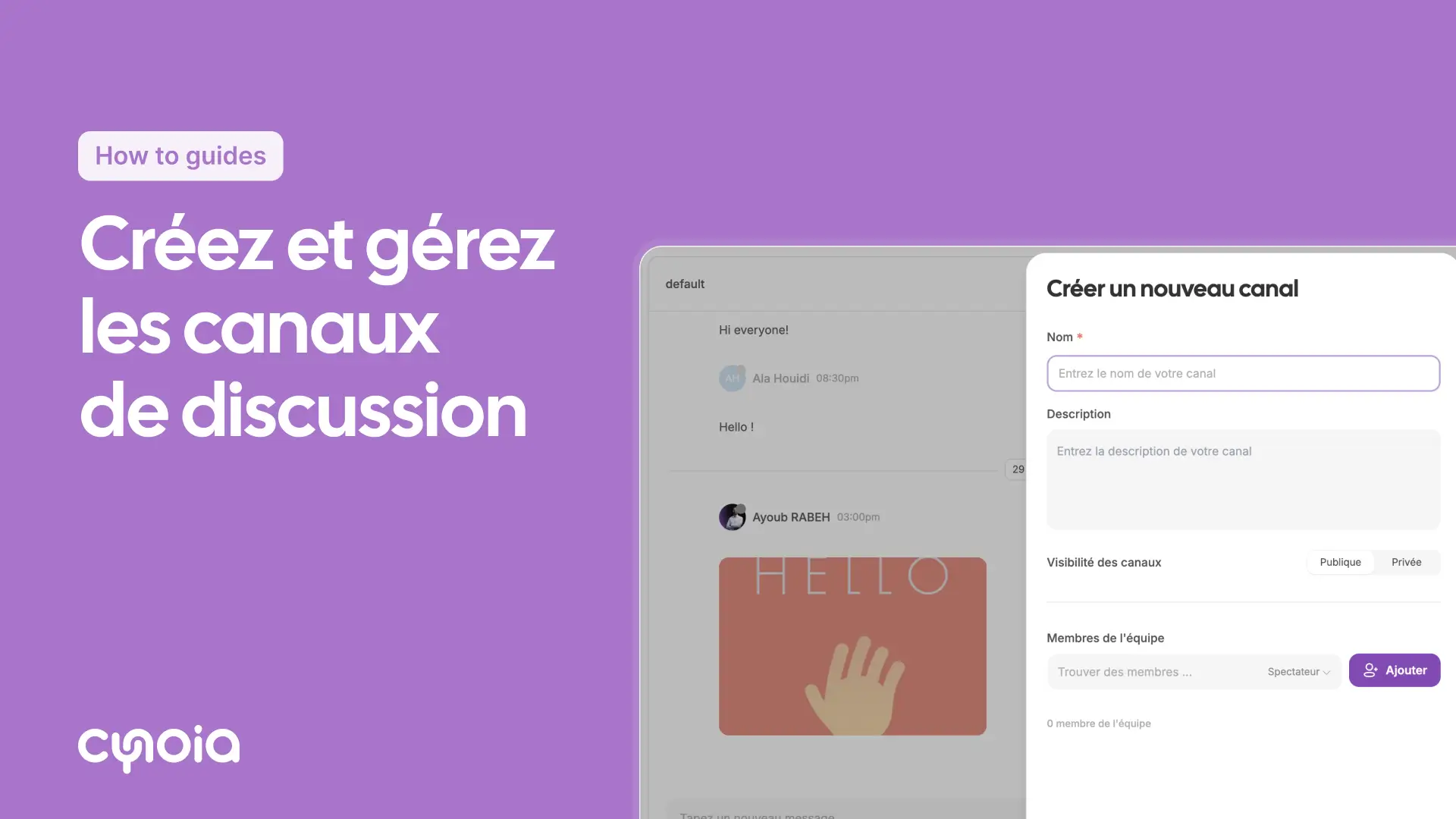How to create and manage discussion channels
Introduction
Discussion channels allow teams to collaborate on specific topics or projects through the organization of conversations.
Steps
Step 1: Open the chat application
Click on the chat application in the sidebar.
Step 2: Create a new channel
Locate the Channels section in the central menu.
Click on the + icon next to Channels.
Click the Create button in the displayed menu.
Step 3: Enter the channel details
Channel Name: Give it a name.
Description: (optional) Add explanatory details.
Visibility: Choose between the options: Public or Private.
Members: Add the relevant members.
Step 4: Manage the channel settings
To modify the channel:
Click on the channel name
Click on the three dots (⋮)
Edit the details and/or manage the members
Simplified Steps
Open the Chat application.
Click on + next to Channels.
Fill in the channel details and add members.
Click on Create.
Tips
Use channels for projects: organize by topic or project.
Set clear descriptions: to help members understand the purpose of the channel.
Regular member updates: keep the member list up to date.
FAQ
Q1: What is the difference between public and private channels?
Public: accessible to all team members
Private: accessible only to invited members
Q2: Can I change the visibility of the channel?
Yes, from the channel settings
Q3: How many channels can I create?
Community Plan: up to 5 channels
Pro Team Plan: up to 50 channels
Pro Team Unlimited: unlimited channels